Revitalize Your PC: A Beginner’s Guide to Speeding Up Your Computer
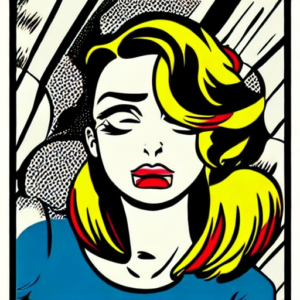 Is your computer feeling sluggish and unresponsive? The good news is that you don’t need to be a tech expert to breathe new life into your PC. This beginner-friendly guide will walk you through simple and effective steps to speed up your computer, ensuring a smoother and more enjoyable user experience.
Is your computer feeling sluggish and unresponsive? The good news is that you don’t need to be a tech expert to breathe new life into your PC. This beginner-friendly guide will walk you through simple and effective steps to speed up your computer, ensuring a smoother and more enjoyable user experience.
- Clean Up Your Hard Drive:Over time, your hard drive accumulates unnecessary files, which can slow down your PC. Begin by using the built-in Disk Cleanup tool on Windows. Simply search for “Disk Cleanup” in the Start menu, select your drive, and let the tool identify and remove unnecessary files, including temporary files and system caches.
- Uninstall Unused Programs:Take a look at your installed programs and uninstall any that you no longer use. Unused applications can take up valuable space and contribute to slower performance. Go to the Control Panel on Windows, find “Programs” and then “Programs and Features” to uninstall unnecessary software.
- Manage Startup Programs:Many programs launch automatically when you start your computer, potentially slowing down the boot process. Review your startup programs and disable any that are not essential. On Windows, open the Task Manager (Ctrl + Shift + Esc), navigate to the “Startup” tab, and disable unwanted programs.
- Update Your Software:Keeping your operating system and software up to date is crucial for optimal performance. Regular updates often include performance improvements and security patches. On Windows, go to Settings > Update & Security, and on macOS, check for updates in the App Store.
- Check for Malware and Viruses:Malware and viruses can significantly impact your computer’s speed. Run a full system scan using your preferred antivirus software to ensure your PC is clean. If you don’t have antivirus software, consider installing a reputable free antivirus program.
- Upgrade Your RAM:If your computer is still running slowly, consider upgrading your RAM (Random Access Memory). Adding more RAM can improve multitasking and overall system performance. Consult your computer’s manual or seek professional help if you’re unsure about compatibility and installation.
- Optimize Web Browser Settings:Your web browser can be a resource hog, especially with multiple tabs open. Optimize its settings by clearing cache and cookies regularly. You can also disable unnecessary extensions and plugins. Check your browser’s settings or preferences for options related to privacy and performance.
- Consider a Solid-State Drive (SSD):Upgrading to a solid-state drive can be a game-changer in terms of speed. SSDs are faster and more reliable than traditional hard drives. While this is a more advanced option, it can significantly boost your computer’s overall performance.
- Adjust Power Settings:Tweaking your power settings can impact performance. On Windows, go to Control Panel > Power Options and choose a plan that balances performance and energy savings. On a laptop, consider using the “High Performance” plan when plugged in.
- Reboot Regularly:It might sound simple, but a regular reboot can do wonders for your computer’s speed. Restarting your PC closes background processes and clears system memory, helping it run more efficiently.
You don’t need to be a tech whiz to speed up your PC. By following these simple steps, you can breathe new life into your computer and enjoy a faster, more responsive experience. Remember, a little regular maintenance goes a long way in keeping your PC running at its best. If your still stuck get in touch and we can organise to help.

